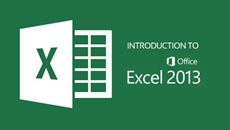- Delivery Method Online
- Professional Certificate
- 24hrs Suggested Study Time
- 3 Months Access
- Tutor Support
- Study On Any Device
- 23870 Students
Microsoft Excel 2010 Fundamentals
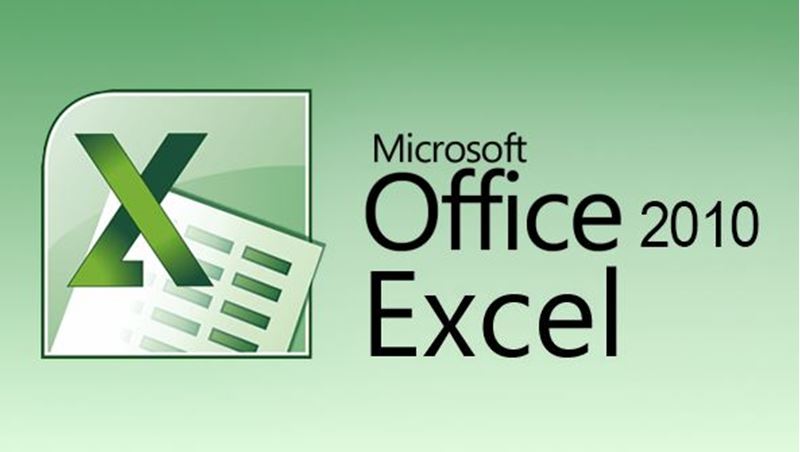
Become proficient in using Microsoft Excel 2010 and discover dozens of shortcuts and tricks for setting up fully formatted worksheets quickly and efficiently.
Do you work with numbers? Then you need to master Microsoft Excel 2010—and this is the place to do it. Even ""non-techie"" beginners will find it easy to learn Excel in this fun, step-by-step online course.
These lessons will teach you dozens of shortcuts and tricks for setting up fully formatted worksheets quickly and efficiently. You'll also learn the secrets behind writing powerful mathematical formulas and discover how to use the function wizard to quickly and automatically calculate statistics, loan payments, future value, and more.
In addition, you'll get tips on sorting and analysing data, designing custom charts and graphs, creating three-dimensional workbooks, building links between files, endowing your worksheets with decision-making capabilities, and automating frequently-repeated tasks with macros and buttons.
This is not a tutorial, but an in-depth class where you'll get training, help, and personal support from an experienced instructor as you're learning Excel basics step-by-step. By the time you're done, you'll be using this vital Office 2010 tool like a pro.
Courses are delivered to you through expertly executed lessons, online instruction and interaction with like-minded students. Our courses are designed to deliver all of the benefits of studying in a classroom whilst giving you the flexibility to study at a time and place to suit your needs. You can access your classroom 24/7 from any device with an internet connection.
This course has a 3 month duration. You'll complete comprehensive lessons, quizzes and assignments before submitting your final exam at the end of the course to achieve your certificate. Courses must be completed within the 3 month access period.

Chad Wambolt
Chad Wambolt is a graduate of Boise State University, where he obtained his bachelor's degree in accounting. He has spent his entire professional career in the finance field, working for both privately and publicly held companies with sales rangin... Read more
Read Chad Wambolt's ProfileFrequently Asked Questions
What people are saying about our courses
The Learning Environment
From the moment that you enrol in the Microsoft Excel 2010 Fundamentals you will become an integral part of our learning community. You'll find yourself with the freedom to learn at a speed that suits you, on any device, from anywhere in the world. Achieving your career goals no longer has to mean compromising family and work commitments.
Our Values
Learn At Your Own Pace
We believe in personalised learning. That's why we provide all the tools and support you need to succeed at your own pace. With flexible learning, you'll stay motivated and retain more information. Plus, you can balance your studies with work and family commitments to make your dreams a reality.
We Won't Break The Bank
Education should be accessible to anyone who wants to learn. That's why we offer some of the most competitive prices in the industry with payments plans for just $25 per week. Investing in your future is a smart choice and doesn’t have to break the bank.
Industry-Led Courses
There's no better way to learn than from experts with years of experience in your field. That's why each of our 200+ industry-led courses are designed to give you a real-life perspective on your industry. With our expert mentors, you'll learn from people who have a wealth of knowledge and experience, and who are passionate about sharing it with you.
Get The Personal Support You Deserve
At Vibe Learning, we're real people who are dedicated to providing you with personal support every step of the way. Our industry experts are not only professional and knowledgeable but also incredibly passionate about sharing their expertise with you. With their guidance, you'll gain invaluable insights and practical knowledge to help you succeed.
Still looking?
Check out the following courses related to Microsoft Excel 2010 Fundamentals: