- Delivery Method Online
- Professional Certificate
- 24hrs Suggested Study Time
- 3 Months Access
- Tutor Support
- Study On Any Device
- 6825 Students
Write Fiction Like a Pro
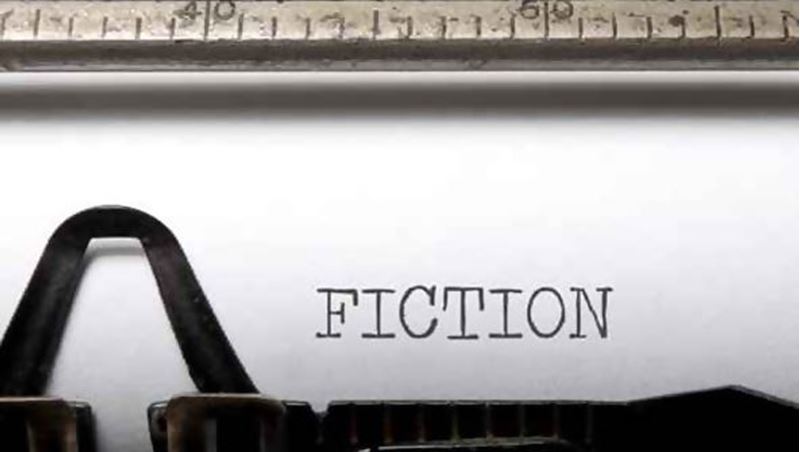
A Hollywood writer and author teaches you how professional writers use story outlines to structure any type of story.
What's the single biggest difference between professional authors and novices? Professionals know how to structure novels and stories for maximum dramatic effect. This course helps you develop the same story structuring skills the pros use. You'll understand how your passion, theme, premise, and characters help you create the structure of your story, and you'll discover how viewpoint, dialogue, pacing, and many other techniques are used to build scenes and move your story from beginning to end.
Each assignment in this course helps you develop your own original novel or story. As you apply each technique, your story will take shape, with a clear path from beginning to end. And whenever you have questions or insights to share, you can join your instructor and classmates in the Discussion Area for some interactive brainstorming! Before you know it, you'll be prepared to ...write fiction like a pro.
Courses are delivered to you through expertly executed lessons, online instruction and interaction with like-minded students. Our courses are designed to deliver all of the benefits of studying in a classroom whilst giving you the flexibility to study at a time and place to suit your needs. You can access your classroom 24/7 from any device with an internet connection.
This course has a 3 month duration. You'll complete comprehensive lessons, quizzes and assignments before submitting your final exam at the end of the course to achieve your certificate. Courses must be completed within the 3 month access period.

Steve Alcorn
Steve Alcorn is the published author of a wide range of fiction and nonfiction works including the mystery A Matter of Justice, the historical novel Everything in Its Path, the romance Ring of Diamonds (under the pseudonym Sha... Read more
Read Steve Alcorn's ProfileFrequently Asked Questions
What people are saying about our courses
The Learning Environment
From the moment that you enrol in the Write Fiction Like a Pro you will become an integral part of our learning community. You'll find yourself with the freedom to learn at a speed that suits you, on any device, from anywhere in the world. Achieving your career goals no longer has to mean compromising family and work commitments.
Ready to get started?
Enrol NowOur Values
Learn At Your Own Pace
We believe in personalised learning. That's why we provide all the tools and support you need to succeed at your own pace. With flexible learning, you'll stay motivated and retain more information. Plus, you can balance your studies with work and family commitments to make your dreams a reality.
We Won't Break The Bank
Education should be accessible to anyone who wants to learn. That's why we offer some of the most competitive prices in the industry with payments plans for just $25 per week. Investing in your future is a smart choice and doesn’t have to break the bank.
Industry-Led Courses
There's no better way to learn than from experts with years of experience in your field. That's why each of our 200+ industry-led courses are designed to give you a real-life perspective on your industry. With our expert mentors, you'll learn from people who have a wealth of knowledge and experience, and who are passionate about sharing it with you.
Get The Personal Support You Deserve
At Vibe Learning, we're real people who are dedicated to providing you with personal support every step of the way. Our industry experts are not only professional and knowledgeable but also incredibly passionate about sharing their expertise with you. With their guidance, you'll gain invaluable insights and practical knowledge to help you succeed.
Still looking?
Check out the following courses related to Write Fiction Like a Pro:





