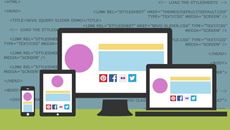- Delivery Method Online
- Professional Certificate
- 24hrs Suggested Study Time
- 3 Months Access
- Tutor Support
- Study On Any Device
- 147 Students
Flash CS5 Intermediate
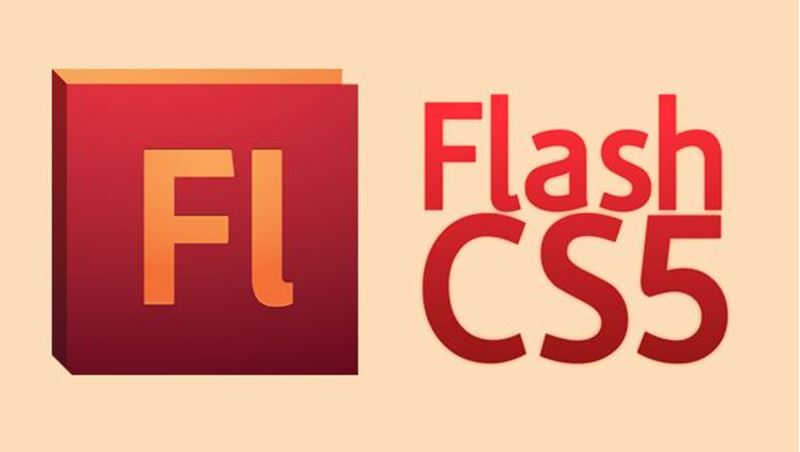
Master the use of more advanced Flash techniques including Movie Clip symbols, ActionScript, animation, application programming, and interactivity techniques.
If you have a basic understanding of Flash techniques and you're eager to create more sophisticated and powerful Flash movies and applications, this course will take your Flash skills to the next level.
You'll start by examining the versatile Movie Clip symbol, using it to create Flash movies—animations and special effects—inside other Flash movies. Then you'll delve into ActionScript and learn how to turn your simple SWFs into epic Flash masterpieces. For example, you'll learn how to write a single script that controls hundreds (even thousands) of objects based on user input.
Interactivity that goes beyond simple buttons is crucial to many types of Flash applications. In these lessons, you'll find out how to use ActionScript to develop interactive courses, surveys, quizzes, and tests, using scripts that make decisions, count and keep track of user choices, and tally up and report the results. In addition, you'll learn how to compose and use external ActionScript Class files to extend Flash's capabilities. External ActionScript files allow you to use the same scripts across multiple SWFs, as well as to create SWFs that load and interact with other SWFs—the secret to creating in-depth, multifaceted Flash applications.
While this course is heavy on useful, everyday ActionScript examples, it's not just about programming. You'll also try your hand at advanced Flash animation techniques, learning high-end Motion Editor skills for creating artistic transitions and other animated effects. In addition, you'll discover the secrets for creating intriguing Flash effects with advanced Bone tool features that make your IK bones appear more lifelike and believable, as well as the Deco tool, Spray Brush tool, Layer Masks, Onion Skins, and other techniques for creating professional-grade graphics and animations.
And that's not all! You'll also explore Flash Catalyst, Adobe's new no-scripting, Flash-based application for creating user interfaces and custom Flash components. And you'll finish up with an examination of Adobe AIR, which allows you to create full-blown desktop applications that install and interact with computer operating systems just like traditional computer programs.
In each lesson, you'll find practical, hands-on activities that allow you to practice the skills you're learning. By the time you finish this course, you'll know more than enough to confidently market yourself as a Flash designer.
Courses are delivered to you through expertly executed lessons, online instruction and interaction with like-minded students. Our courses are designed to deliver all of the benefits of studying in a classroom whilst giving you the flexibility to study at a time and place to suit your needs. You can access your classroom 24/7 from any device with an internet connection.
This course has a 3 month duration. You'll complete comprehensive lessons, quizzes and assignments before submitting your final exam at the end of the course to achieve your certificate. Courses must be completed within the 3 month access period.

William Harrel
As owner and operator of The Write Desktop Publisher for more than 20 years, William Harrel has been involved in designing Web and print media on computers since the early days of desktop publishing. In addition to running his own design firm, he ... Read more
Read William Harrel's ProfileFrequently Asked Questions
What people are saying about our courses
The Learning Environment
From the moment that you enrol in the Flash CS5 Intermediate you will become an integral part of our learning community. You'll find yourself with the freedom to learn at a speed that suits you, on any device, from anywhere in the world. Achieving your career goals no longer has to mean compromising family and work commitments.
Our Values
Learn At Your Own Pace
We believe in personalised learning. That's why we provide all the tools and support you need to succeed at your own pace. With flexible learning, you'll stay motivated and retain more information. Plus, you can balance your studies with work and family commitments to make your dreams a reality.
We Won't Break The Bank
Education should be accessible to anyone who wants to learn. That's why we offer some of the most competitive prices in the industry with payments plans for just $25 per week. Investing in your future is a smart choice and doesn’t have to break the bank.
Industry-Led Courses
There's no better way to learn than from experts with years of experience in your field. That's why each of our 200+ industry-led courses are designed to give you a real-life perspective on your industry. With our expert mentors, you'll learn from people who have a wealth of knowledge and experience, and who are passionate about sharing it with you.
Get The Personal Support You Deserve
At Vibe Learning, we're real people who are dedicated to providing you with personal support every step of the way. Our industry experts are not only professional and knowledgeable but also incredibly passionate about sharing their expertise with you. With their guidance, you'll gain invaluable insights and practical knowledge to help you succeed.
Still looking?
Check out the following courses related to Flash CS5 Intermediate: