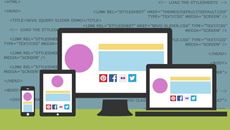- Delivery Method Online
- Professional Certificate
- 24hrs Suggested Study Time
- 3 Months Access
- Tutor Support
- Study On Any Device
- 1110 Students
Flash CS5 Fundamentals

Learn how to use Adobe Flash CS5 to create engaging Web sites, Flash movies, animation, and interactive applications.
Take your graphics skills to a whole new level by adding Flash to your designer toolkit! In this course, you'll learn how to create animated, interactive movies in Adobe Flash CS5.
These days, Flash movies are everywhere—including the Internet, films, TV shows and commercials, and computer games. The skills you'll learn in this course will get you started on your way to a lucrative career designing animated graphics and special effects for one of these fun and exciting fields.
During this course, you'll create a full-blown Flash application, complete with animated text and graphics and interactive buttons. You'll start by exploring the Flash workspace, creating text and graphics, and animating objects on the Flash movie stage. Next, you'll look in detail at the anatomy of a Flash movie—how to use the Flash timeline, layers, and frames to control objects and timing on the stage.
While you can create an entire movie in Flash, most often you'll need to import graphics, sounds, and digital videos from other applications. While creating your first Flash movie, you'll learn how to format and embed external digital media and how to make them appear or play at specific times. You'll also learn how to control digital media based on specific events, such as end user mouse clicks.
Because no course on Flash is complete without an introduction to ActionScript, Flash's powerful programming language, you'll create interactive buttons with ActionScript 3.0. You'll also learn to write scripts that control movie flow and scripts that call to and load external videos, Web pages, and other Flash movie files.
As you create your movie, you'll find out how to design and animate 3-D objects, sync sounds with animations, and publish your Flash movies to the Internet. By the end of the course, you'll know how to create and publish Flash movies and applications, and you'll be well on your way to becoming a Flash designer.
Courses are delivered to you through expertly executed lessons, online instruction and interaction with like-minded students. Our courses are designed to deliver all of the benefits of studying in a classroom whilst giving you the flexibility to study at a time and place to suit your needs. You can access your classroom 24/7 from any device with an internet connection.
This course has a 3 month duration. You'll complete comprehensive lessons, quizzes and assignments before submitting your final exam at the end of the course to achieve your certificate. Courses must be completed within the 3 month access period.

William Harrel
As owner and operator of The Write Desktop Publisher for more than 20 years, William Harrel has been involved in designing Web and print media on computers since the early days of desktop publishing. In addition to running his own design firm, he ... Read more
Read William Harrel's ProfileFrequently Asked Questions
What people are saying about our courses
The Learning Environment
From the moment that you enrol in the Flash CS5 Fundamentals you will become an integral part of our learning community. You'll find yourself with the freedom to learn at a speed that suits you, on any device, from anywhere in the world. Achieving your career goals no longer has to mean compromising family and work commitments.
Our Values
Learn At Your Own Pace
We believe in personalised learning. That's why we provide all the tools and support you need to succeed at your own pace. With flexible learning, you'll stay motivated and retain more information. Plus, you can balance your studies with work and family commitments to make your dreams a reality.
We Won't Break The Bank
Education should be accessible to anyone who wants to learn. That's why we offer some of the most competitive prices in the industry with payments plans for just $25 per week. Investing in your future is a smart choice and doesn’t have to break the bank.
Industry-Led Courses
There's no better way to learn than from experts with years of experience in your field. That's why each of our 200+ industry-led courses are designed to give you a real-life perspective on your industry. With our expert mentors, you'll learn from people who have a wealth of knowledge and experience, and who are passionate about sharing it with you.
Get The Personal Support You Deserve
At Vibe Learning, we're real people who are dedicated to providing you with personal support every step of the way. Our industry experts are not only professional and knowledgeable but also incredibly passionate about sharing their expertise with you. With their guidance, you'll gain invaluable insights and practical knowledge to help you succeed.
Still looking?
Check out the following courses related to Flash CS5 Fundamentals: