- Delivery Method Online
- Professional Certificate
- 24hrs Suggested Study Time
- 3 Months Access
- Tutor Support
- Study On Any Device
- 3012 Students
Microsoft Word 2010 Intermediate
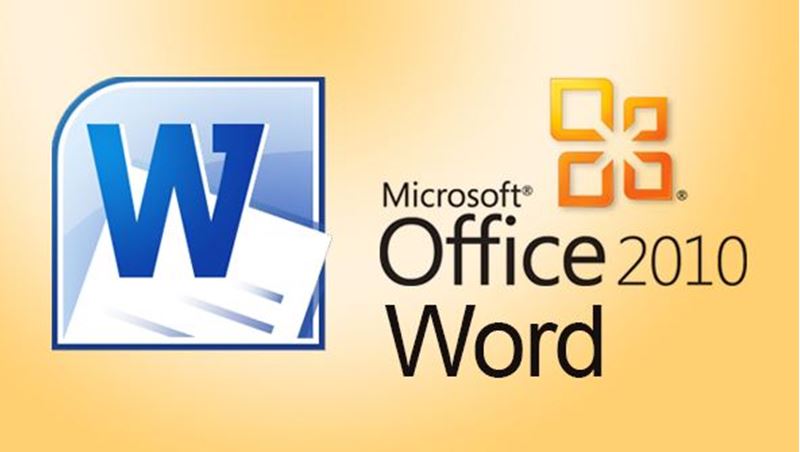
Master the more advanced features of Microsoft Word 2010 and learn how to create an index, build a list of figures, design a table of contents, do desktop publishing, perform a mail merge, and use timesaving shortcuts.
Microsoft Word 2010 is a powerful and popular program, yet most people use only a fraction of its features. In this course, you'll learn Microsoft Word's more advanced features, which can make writing easier, faster, and more fun. You'll improve your creativity and efficiency at the same time!
In the first part of the course, you'lllearn how to perform a mail merge, and we'll explore shortcuts, styles, and templates. Shortcut keys and macros let you type repetitive words and phrases quickly and accurately at the touch of a button. Styles let you save text formatting. Templates let you create documents that contain predefined formatting and text, making it a snap to create documents that look right every time.
In the second part of the course, we'll cover how to use Word as a simple desktop publishing program to create signs, flyers, menus, brochures, and even newsletters. You'll learn how to insert different types of graphics in a document including digital photographs from your own camera, clip art images provided by Microsoft, and different types of charts such as bar, line, or pie charts.
Next, you'll find out how to wrap text around graphic images and divide a page into columns and text boxes. Both columns and text boxes give you different ways to display text beyond the traditional appearance of text that fills an entire page.
Finally, in the last part of this course, you'll learn about printing labels, making form letters, and creating an index, table of contents, and list of figures automatically. If you need to create long documents, you'll appreciate Word's ability to keep track of page numbers for your chapter headings or index entries.
Whether you need to produce a short letter, flyer, report, or book-length manuscript, this course will teach you how to get the most out of Microsoft Word 2010!
Courses are delivered to you through expertly executed lessons, online instruction and interaction with like-minded students. Our courses are designed to deliver all of the benefits of studying in a classroom whilst giving you the flexibility to study at a time and place to suit your needs. You can access your classroom 24/7 from any device with an internet connection.
This course has a 3 month duration. You'll complete comprehensive lessons, quizzes and assignments before submitting your final exam at the end of the course to achieve your certificate. Courses must be completed within the 3 month access period.

Wallace Wang
Wallace Wang is the author of over 40 computer books including "Microsoft Office 2007 For Dummies." In addition to writing computer books, he has also co-authored "Breaking Into Acting for Dummies" and ghost written several books about investing i... Read more
Read Wallace Wang's ProfileFrequently Asked Questions
What people are saying about our courses
The Learning Environment
From the moment that you enrol in the Microsoft Word 2010 Intermediate you will become an integral part of our learning community. You'll find yourself with the freedom to learn at a speed that suits you, on any device, from anywhere in the world. Achieving your career goals no longer has to mean compromising family and work commitments.
Our Values
Learn At Your Own Pace
We believe in personalised learning. That's why we provide all the tools and support you need to succeed at your own pace. With flexible learning, you'll stay motivated and retain more information. Plus, you can balance your studies with work and family commitments to make your dreams a reality.
We Won't Break The Bank
Education should be accessible to anyone who wants to learn. That's why we offer some of the most competitive prices in the industry with payments plans for just $25 per week. Investing in your future is a smart choice and doesn’t have to break the bank.
Industry-Led Courses
There's no better way to learn than from experts with years of experience in your field. That's why each of our 200+ industry-led courses are designed to give you a real-life perspective on your industry. With our expert mentors, you'll learn from people who have a wealth of knowledge and experience, and who are passionate about sharing it with you.
Get The Personal Support You Deserve
At Vibe Learning, we're real people who are dedicated to providing you with personal support every step of the way. Our industry experts are not only professional and knowledgeable but also incredibly passionate about sharing their expertise with you. With their guidance, you'll gain invaluable insights and practical knowledge to help you succeed.
Still looking?
Check out the following courses related to Microsoft Word 2010 Intermediate:




