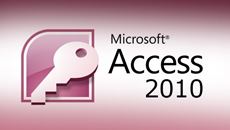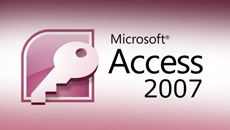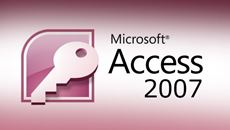- Delivery Method Online
- Professional Certificate
- 24hrs Suggested Study Time
- 3 Months Access
- Tutor Support
- Study On Any Device
- 1808 Students
Microsoft Access 2010 Intermediate
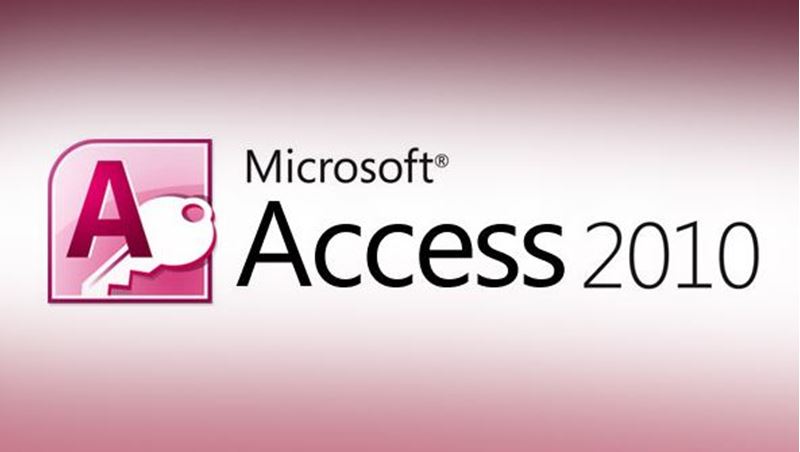
Learn how to build more intuitive and powerful Microsoft Access 2010 databases.
Do you have experience building Microsoft Access 2010 databases, but want to take your skills to the next level? In this course, you'll build an entire database project from scratch. By the time you've completed the course, you'll have a fully functional database that tracks customer and order information.
You'll start by learning how to create your new database by importing information from Excel spreadsheets into tables. Using action queries, you'll add and update key fields that allow you to build relationships among the tables. Then you'll master the steps for building complex yet easy-to-use forms to manage table data.
The course offers you tips and techniques for optimising your database, including ways to build crosstab and summary queries so you can access information quickly and easily. You'll also learn about outer table joins that can make you queries more effective.
Once you've built your database, you'll examine how to build reports using conditional formatting to highlight key data points, and explore Visual Basic, a powerful programming language that allows you to automate simple and complex tasks. Finally, you'll put the finishing touches on your database as you build a navigation form to make it easy for your users to find what they need.
Courses are delivered to you through expertly executed lessons, online instruction and interaction with like-minded students. Our courses are designed to deliver all of the benefits of studying in a classroom whilst giving you the flexibility to study at a time and place to suit your needs. You can access your classroom 24/7 from any device with an internet connection.
This course has a 3 month duration. You'll complete comprehensive lessons, quizzes and assignments before submitting your final exam at the end of the course to achieve your certificate. Courses must be completed within the 3 month access period.

Ken Cook
Ken Cook has built and managed a successful computer consulting business (now called Cook Software Solutions, LLC) since 1990. He began as a trainer specialising in Microsoft Office and has helped numerous users (too many to count!) master a varie... Read more
Read Ken Cook's ProfileFrequently Asked Questions
What people are saying about our courses
The Learning Environment
From the moment that you enrol in the Microsoft Access 2010 Intermediate you will become an integral part of our learning community. You'll find yourself with the freedom to learn at a speed that suits you, on any device, from anywhere in the world. Achieving your career goals no longer has to mean compromising family and work commitments.
Our Values
Learn At Your Own Pace
We believe in personalised learning. That's why we provide all the tools and support you need to succeed at your own pace. With flexible learning, you'll stay motivated and retain more information. Plus, you can balance your studies with work and family commitments to make your dreams a reality.
We Won't Break The Bank
Education should be accessible to anyone who wants to learn. That's why we offer some of the most competitive prices in the industry with payments plans for just $25 per week. Investing in your future is a smart choice and doesn’t have to break the bank.
Industry-Led Courses
There's no better way to learn than from experts with years of experience in your field. That's why each of our 200+ industry-led courses are designed to give you a real-life perspective on your industry. With our expert mentors, you'll learn from people who have a wealth of knowledge and experience, and who are passionate about sharing it with you.
Get The Personal Support You Deserve
At Vibe Learning, we're real people who are dedicated to providing you with personal support every step of the way. Our industry experts are not only professional and knowledgeable but also incredibly passionate about sharing their expertise with you. With their guidance, you'll gain invaluable insights and practical knowledge to help you succeed.
Still looking?
Check out the following courses related to Microsoft Access 2010 Intermediate: