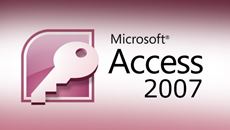- Delivery Method Online
- Professional Certificate
- 24hrs Suggested Study Time
- 3 Months Access
- Tutor Support
- Study On Any Device
- 3272 Students
Microsoft Excel 2007 Advanced
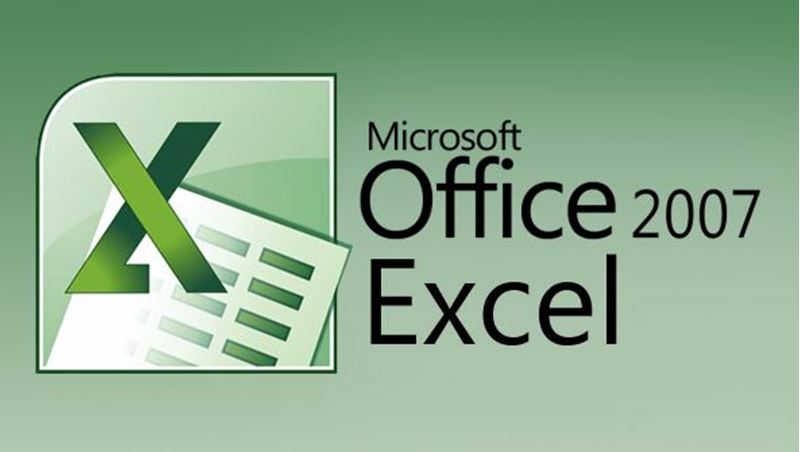
Discover the advanced features and functions of Microsoft Excel 2007 and find out everything this powerful program can do for you.
Any proficient Microsoft Excel user will agree that MS Excel is a very powerful analytical tool. Wouldn't it be great to learn how to effectively use all the advanced Excel features at your disposal? In this practical and information-packed course, you'll see how to maximise Excel's functions and capabilities.
Most organisations rely heavily on Microsoft Excel to consolidate, analyse, and report financial information. Your company is probably no exception. By learning these advanced techniques, you can become more valuable to your organisation. Your ability to generate information with increased accuracy, timeliness, and usefulness will lead you and others to better decision-making.
In this course, you'll see how to use the additional analytical tools provided by Excel add-ins. You'll become skilled in the use of validation to protect the integrity of your worksheets from other, less experienced users. You'll impress your coworkers by learning how to add functional and eye-catching controls to any worksheet and how to use scenarios and data tables to quickly perform multiple what-if analyses. You'll discover advanced techniques for PivotTables, such as creating calculated fields and calculated items. You'll become adept at consolidating and importing data from other sources, and you'll master the art of conditional formatting to highlight duplicate entries and other common worksheet problems. Learn how Excel 2007 table tools take the complexity out of table creation and management. As you become proficient at nesting functions within other functions, you'll be able to accomplish just about anything Microsoft Excel has to offer!
Courses are delivered to you through expertly executed lessons, online instruction and interaction with like-minded students. Our courses are designed to deliver all of the benefits of studying in a classroom whilst giving you the flexibility to study at a time and place to suit your needs. You can access your classroom 24/7 from any device with an internet connection.
This course has a 3 month duration. You'll complete comprehensive lessons, quizzes and assignments before submitting your final exam at the end of the course to achieve your certificate. Courses must be completed within the 3 month access period.

Chad Wambolt
Chad Wambolt is a graduate of Boise State University, where he obtained his bachelor's degree in accounting. He has spent his entire professional career in the finance field, working for both privately and publicly held companies with sales rangin... Read more
Read Chad Wambolt's ProfileFrequently Asked Questions
What people are saying about our courses
The Learning Environment
From the moment that you enrol in the Microsoft Excel 2007 Advanced you will become an integral part of our learning community. You'll find yourself with the freedom to learn at a speed that suits you, on any device, from anywhere in the world. Achieving your career goals no longer has to mean compromising family and work commitments.
Our Values
Learn At Your Own Pace
We believe in personalised learning. That's why we provide all the tools and support you need to succeed at your own pace. With flexible learning, you'll stay motivated and retain more information. Plus, you can balance your studies with work and family commitments to make your dreams a reality.
We Won't Break The Bank
Education should be accessible to anyone who wants to learn. That's why we offer some of the most competitive prices in the industry with payments plans for just $25 per week. Investing in your future is a smart choice and doesn’t have to break the bank.
Industry-Led Courses
There's no better way to learn than from experts with years of experience in your field. That's why each of our 200+ industry-led courses are designed to give you a real-life perspective on your industry. With our expert mentors, you'll learn from people who have a wealth of knowledge and experience, and who are passionate about sharing it with you.
Get The Personal Support You Deserve
At Vibe Learning, we're real people who are dedicated to providing you with personal support every step of the way. Our industry experts are not only professional and knowledgeable but also incredibly passionate about sharing their expertise with you. With their guidance, you'll gain invaluable insights and practical knowledge to help you succeed.
Still looking?
Check out the following courses related to Microsoft Excel 2007 Advanced: