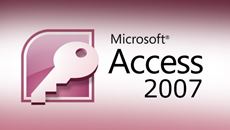- Delivery Method Online
- Professional Certificate
- 24hrs Suggested Study Time
- 3 Months Access
- Tutor Support
- Study On Any Device
- 11174 Students
Microsoft Excel 2007 Intermediate
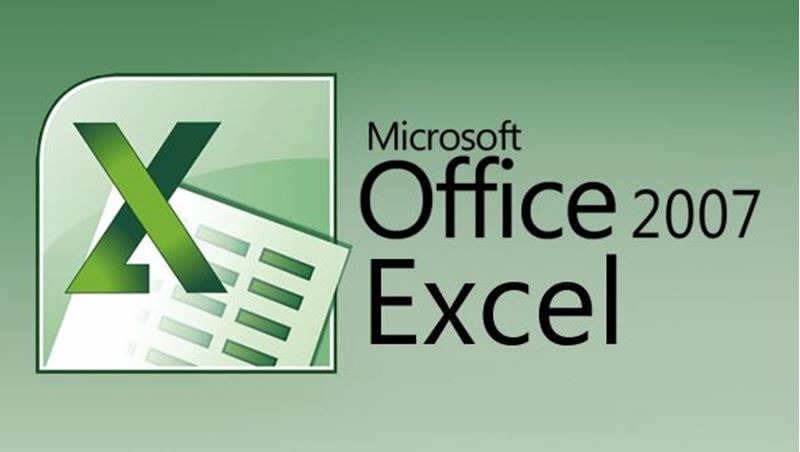
Master advanced features of Microsoft Excel 2007, including charting and PivotTables, and discover how this powerful MS Office program can boost your productivity.
Master advanced features of Microsoft Excel 2007, including charting and PivotTables, and discover how this powerful MS Office program can boost your productivity. In this practical, hands-on course, you'll learn how to create informative and eye-catching charts, as well as how to harness the power of Excel 2007's filtering techniques.
You'll see how Excel 2007 can give you further insight into your valuable data. And by learning how to create macros that eliminate repetitive tasks, you'll earn your coworkers admiration and gratitude. With your macro knowledge, you'll be able to manipulate data with the push of a button.
You'll also discover how to use Goal Seek and Solver and apply them to real-world problems. And you'll set yourself apart from the casual Excel user by learning how to use Excel's VLOOKUP, INDEX & MATCH, and other time-saving functions.
So get ready for action-packed learning that will take your Excel skills to the next level!
Courses are delivered to you through expertly executed lessons, online instruction and interaction with like-minded students. Our courses are designed to deliver all of the benefits of studying in a classroom whilst giving you the flexibility to study at a time and place to suit your needs. You can access your classroom 24/7 from any device with an internet connection.
This course has a 3 month duration. You'll complete comprehensive lessons, quizzes and assignments before submitting your final exam at the end of the course to achieve your certificate. Courses must be completed within the 3 month access period.

Chad Wambolt
Chad Wambolt is a graduate of Boise State University, where he obtained his bachelor's degree in accounting. He has spent his entire professional career in the finance field, working for both privately and publicly held companies with sales rangin... Read more
Read Chad Wambolt's ProfileFrequently Asked Questions
What people are saying about our courses
The Learning Environment
From the moment that you enrol in the Microsoft Excel 2007 Intermediate you will become an integral part of our learning community. You'll find yourself with the freedom to learn at a speed that suits you, on any device, from anywhere in the world. Achieving your career goals no longer has to mean compromising family and work commitments.
Our Values
Learn At Your Own Pace
We believe in personalised learning. That's why we provide all the tools and support you need to succeed at your own pace. With flexible learning, you'll stay motivated and retain more information. Plus, you can balance your studies with work and family commitments to make your dreams a reality.
We Won't Break The Bank
Education should be accessible to anyone who wants to learn. That's why we offer some of the most competitive prices in the industry with payments plans for just $25 per week. Investing in your future is a smart choice and doesn’t have to break the bank.
Industry-Led Courses
There's no better way to learn than from experts with years of experience in your field. That's why each of our 200+ industry-led courses are designed to give you a real-life perspective on your industry. With our expert mentors, you'll learn from people who have a wealth of knowledge and experience, and who are passionate about sharing it with you.
Get The Personal Support You Deserve
At Vibe Learning, we're real people who are dedicated to providing you with personal support every step of the way. Our industry experts are not only professional and knowledgeable but also incredibly passionate about sharing their expertise with you. With their guidance, you'll gain invaluable insights and practical knowledge to help you succeed.
Still looking?
Check out the following courses related to Microsoft Excel 2007 Intermediate: