- Delivery Method Online
- Professional Certificate
- 24hrs Suggested Study Time
- 3 Months Access
- Tutor Support
- Study On Any Device
- 394 Students
Microsoft Excel 2010 for Teachers
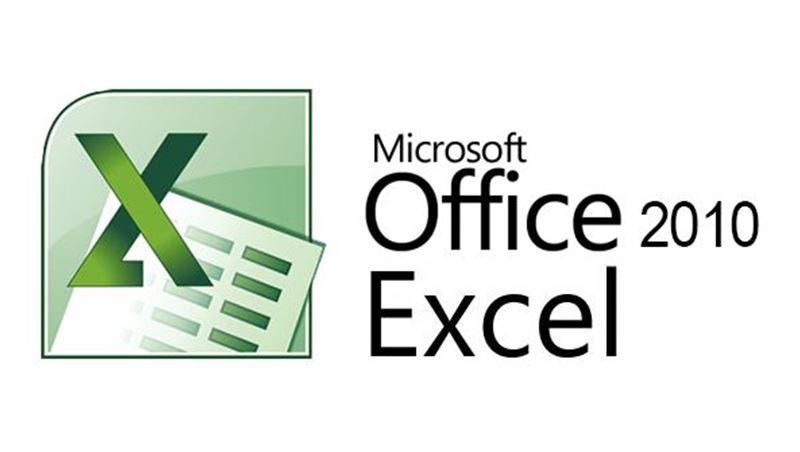
Specially designed for teachers, this course will help you master Microsoft Excel 2010 and teach Excel skills to your students.
Bring the power of Microsoft Excel 2010 into your classroom! This course, designed especially for teachers, gives you the skills you need to use Excel with ease and confidence. In addition, it offers teaching tips and standards-based lesson plans and activities so you can pass your Excel knowledge on to students at any grade level.
First, you'll cover the Excel fundamentals that making student grading and data collection a snap: Using tabs, formatting cells and worksheets, and inserting formulas for mathematical calculations. In addition, you'll learn how to create colorful charts and graphs to enhance reports and projects.
Then you'll move on to more advanced Excel features that allow you to easily sort and analyze student test data for differentiated instruction or even manage school fund-raisers. You'll write powerful mathematical formulas and use Excel to automatically calculate student averages and other statistics. You'll finish the course by creating a customisable grade book that you can use in your own classroom to group students for differentiated instruction, reading groups, team sports, or special education programs.
By the end of the course, you'll have a solid understanding of this powerful Microsoft Office program. You'll also have a whole new set of time-saving classroom management tools, and a wealth of ideas for integrating technology into your lesson plans across your curriculum.
Whether you've used Excel for years or you're a beginner, don't miss out. This course will show you how Excel can make teaching easier and much more fun!
Courses are delivered to you through expertly executed lessons, online instruction and interaction with like-minded students. Our courses are designed to deliver all of the benefits of studying in a classroom whilst giving you the flexibility to study at a time and place to suit your needs. You can access your classroom 24/7 from any device with an internet connection.
This course has a 3 month duration. You'll complete comprehensive lessons, quizzes and assignments before submitting your final exam at the end of the course to achieve your certificate. Courses must be completed within the 3 month access period.

Robin Sellers
Robin Sellers is a certified teacher with a Master of Arts degree with a concentration in Technical and Professional Communication. She has over 11 years of experience in the traditional classroom and has been an online instructor since 2000, trai... Read more
Read Robin Sellers's ProfileFrequently Asked Questions
The Learning Environment
From the moment that you enrol in the Microsoft Excel 2010 for Teachers you will become an integral part of our learning community. You'll find yourself with the freedom to learn at a speed that suits you, on any device, from anywhere in the world. Achieving your career goals no longer has to mean compromising family and work commitments.
Our Values
Learn At Your Own Pace
We believe in personalised learning. That's why we provide all the tools and support you need to succeed at your own pace. With flexible learning, you'll stay motivated and retain more information. Plus, you can balance your studies with work and family commitments to make your dreams a reality.
We Won't Break The Bank
Education should be accessible to anyone who wants to learn. That's why we offer some of the most competitive prices in the industry with payments plans for just $25 per week. Investing in your future is a smart choice and doesn’t have to break the bank.
Industry-Led Courses
There's no better way to learn than from experts with years of experience in your field. That's why each of our 200+ industry-led courses are designed to give you a real-life perspective on your industry. With our expert mentors, you'll learn from people who have a wealth of knowledge and experience, and who are passionate about sharing it with you.
Get The Personal Support You Deserve
At Vibe Learning, we're real people who are dedicated to providing you with personal support every step of the way. Our industry experts are not only professional and knowledgeable but also incredibly passionate about sharing their expertise with you. With their guidance, you'll gain invaluable insights and practical knowledge to help you succeed.
Still looking?
Check out the following courses related to Microsoft Excel 2010 for Teachers:




