- Delivery Method Online
- Professional Certificate
- 24hrs Suggested Study Time
- 3 Months Access
- Tutor Support
- Study On Any Device
- 2820 Students
Microsoft Project 2010 Fundamentals
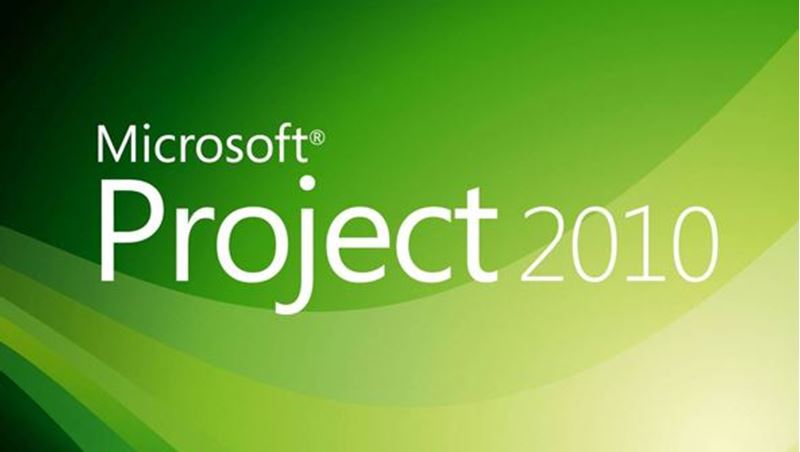
Discover how to effectively plan, implement, and control projects using Microsoft Project 2010, the world's most popular project management software.
Discover how to effectively plan, implement, and control projects using Microsoft Project 2010. In these lessons, you'll learn how to use Microsoft Project to think through and organise your project's details, plan a schedule, sequence tasks, produce a baseline, assign resources and costs, track your progress, identify and analyse variances, and revise your project plan.
Once you've constructed a basic schedule, you'll see how to enlarge it and share it with clients and co-workers. In addition, you'll learn Microsoft Project's techniques for fine-tuning different aspects of your project, including splitting tasks for work interruptions and defining material consumption rates.
The knowledge you gain from this course will help you avoid going down dead-end alleys and prevent you from overloading your schedule. If you encounter trouble on your project, you'll be able to apply a number of powerful problem resolution techniques to help get your project back on track.
No matter how complex your projects are, Microsoft Project will help you cut them down to size. By the end of the course, you'll be able to produce project plans that wow your audience and empower you to achieve your business goals.
Courses are delivered to you through expertly executed lessons, online instruction and interaction with like-minded students. Our courses are designed to deliver all of the benefits of studying in a classroom whilst giving you the flexibility to study at a time and place to suit your needs. You can access your classroom 24/7 from any device with an internet connection.
This course has a 3 month duration. You'll complete comprehensive lessons, quizzes and assignments before submitting your final exam at the end of the course to achieve your certificate. Courses must be completed within the 3 month access period.

Tony Swaim
Tony Swaim has helped many clients, colleagues, and students reach their professional and personal goals. He has been an online instructor since 1998 and has taught at colleges and universities across the United States since 1981. His focus areas ... Read more
Read Tony Swaim's ProfileFrequently Asked Questions
What people are saying about our courses
The Learning Environment
From the moment that you enrol in the Microsoft Project 2010 Fundamentals you will become an integral part of our learning community. You'll find yourself with the freedom to learn at a speed that suits you, on any device, from anywhere in the world. Achieving your career goals no longer has to mean compromising family and work commitments.
Our Values
Learn At Your Own Pace
We believe in personalised learning. That's why we provide all the tools and support you need to succeed at your own pace. With flexible learning, you'll stay motivated and retain more information. Plus, you can balance your studies with work and family commitments to make your dreams a reality.
We Won't Break The Bank
Education should be accessible to anyone who wants to learn. That's why we offer some of the most competitive prices in the industry with payments plans for just $25 per week. Investing in your future is a smart choice and doesn’t have to break the bank.
Industry-Led Courses
There's no better way to learn than from experts with years of experience in your field. That's why each of our 200+ industry-led courses are designed to give you a real-life perspective on your industry. With our expert mentors, you'll learn from people who have a wealth of knowledge and experience, and who are passionate about sharing it with you.
Get The Personal Support You Deserve
At Vibe Learning, we're real people who are dedicated to providing you with personal support every step of the way. Our industry experts are not only professional and knowledgeable but also incredibly passionate about sharing their expertise with you. With their guidance, you'll gain invaluable insights and practical knowledge to help you succeed.
Still looking?
Check out the following courses related to Microsoft Project 2010 Fundamentals:



