- Delivery Method Online
- Professional Certificate
- 24hrs Suggested Study Time
- 3 Months Access
- Tutor Support
- Study On Any Device
- 320 Students
Microsoft Word 2010 for Teachers
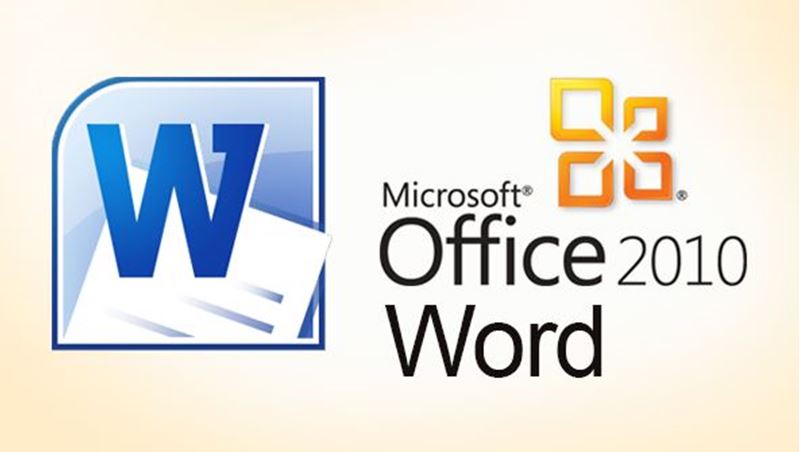
Master Microsoft Word 2010 and get the training you need to use and teach this powerful program effectively in the classroom.
Master Microsoft Word, and be a more productive and creative teacher! This powerful software can make your documents come to life and help you integrate technology in your classroom.
You'll start by learning how to create, open, edit, and save your documents. Next, you'll become skilled at using formatting tools including tabs, margins, and spacing. In addition, you'll find out how to add borders, clip art, WordArt, shapes, pictures, and tables. You'll even learn how to make your own student-of-the-week certificates!
As you take a virtual tour of Microsoft Word, you'll encounter handy program features that enable you to control document presentation, stay organised, and keep your students inspired and excited. You'll get to try out all your new skills as you create a classroom poster, produce templates for tests, and use table tools to design a class grade roster.
And of course, you'll want to share your new knowledge with your students! That's why you'll find lesson plans for introducing Word to your learners. These include activities for every age, from picture books to letter-writing projects and book reports.
Whether you're new to Word or a veteran, join us and find out how to turn this dynamic program into a launching pad for creative lessons and engaging classroom activities. As you master its features in fun, hands-on activities, you'll discover that Word enhances your teaching in ways you didn't think possible. Get ready to wow your students . . . and their parents too!
Courses are delivered to you through expertly executed lessons, online instruction and interaction with like-minded students. Our courses are designed to deliver all of the benefits of studying in a classroom whilst giving you the flexibility to study at a time and place to suit your needs. You can access your classroom 24/7 from any device with an internet connection.
This course has a 3 month duration. You'll complete comprehensive lessons, quizzes and assignments before submitting your final exam at the end of the course to achieve your certificate. Courses must be completed within the 3 month access period.

Robin Sellers
Robin Sellers is a certified teacher with a Master of Arts degree with a concentration in Technical and Professional Communication. She has over 11 years of experience in the traditional classroom and has been an online instructor since 2000, trai... Read more
Read Robin Sellers's ProfileFrequently Asked Questions
The Learning Environment
From the moment that you enrol in the Microsoft Word 2010 for Teachers you will become an integral part of our learning community. You'll find yourself with the freedom to learn at a speed that suits you, on any device, from anywhere in the world. Achieving your career goals no longer has to mean compromising family and work commitments.
Our Values
Learn At Your Own Pace
We believe in personalised learning. That's why we provide all the tools and support you need to succeed at your own pace. With flexible learning, you'll stay motivated and retain more information. Plus, you can balance your studies with work and family commitments to make your dreams a reality.
We Won't Break The Bank
Education should be accessible to anyone who wants to learn. That's why we offer some of the most competitive prices in the industry with payments plans for just $25 per week. Investing in your future is a smart choice and doesn’t have to break the bank.
Industry-Led Courses
There's no better way to learn than from experts with years of experience in your field. That's why each of our 200+ industry-led courses are designed to give you a real-life perspective on your industry. With our expert mentors, you'll learn from people who have a wealth of knowledge and experience, and who are passionate about sharing it with you.
Get The Personal Support You Deserve
At Vibe Learning, we're real people who are dedicated to providing you with personal support every step of the way. Our industry experts are not only professional and knowledgeable but also incredibly passionate about sharing their expertise with you. With their guidance, you'll gain invaluable insights and practical knowledge to help you succeed.
Still looking?
Check out the following courses related to Microsoft Word 2010 for Teachers:





