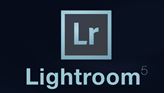- Delivery Method Online
- Professional Certificate
- 24hrs Suggested Study Time
- 3 Months Access
- Tutor Support
- Study On Any Device
- 299 Students
Lightroom 5 Fundamentals

Learn how to use the tools in Adobe Photoshop Lightroom 5 to organize and edit your images, fine-tune lighting and color, and develop an efficient image processing workflow.
Do you have a lot of images to manage?Adobe Photoshop Lightroom 5 is a fantastic tool for any digital photographer who needs to edit and sort images quickly.Whether you're a busy parent shooting lots of pictures or a professional photographer with many clients, Lightroom 5 will help you get the results you want in a lot less time.
In this course, you'll see how Lightroom 5 can help you prepare, edit, and organize your photos quickly and effectively.Using Lightroom 5's non-destructive editing, you'll be able to control how you edit your images and make additional alterations later. You'll learn to apply changes to multiple images while developing an efficient image processing workflow. You'll also see how to organize, tag, and make collections with Lightroom's powerful organization tools; create customized slideshows and presentations; and fine-tune the overall color and lighting of your images. You can use Lightroom 5 as a companion to Photoshop, Photoshop Elements, or other digital photo editors, and you can export or print your work in exactly the size or format you need.
So put some polish on your photos, save time, impress clients, and stay organized as you unlock the mysteries of Adobe Photoshop Lightroom 5. The hands-on, easy-to-follow exercises in this course will help you perfect your collections of digital photos!
Courses are delivered to you through expertly executed lessons, online instruction and interaction with like-minded students. Our courses are designed to deliver all of the benefits of studying in a classroom whilst giving you the flexibility to study at a time and place to suit your needs. You can access your classroom 24/7 from any device with an internet connection.
This course has a 3 month duration. You'll complete comprehensive lessons, quizzes and assignments before submitting your final exam at the end of the course to achieve your certificate. Courses must be completed within the 3 month access period.

Beverly Richards Schulz
Beverly Richards Schulz is a graduate of the New York Institute of Photography and an award-winning photographer. She has been teaching photography for more than 15 years. Since her first class with ed2go in 2000, she has written more than 30 onli... Read more
Read Beverly Richards Schulz's ProfileFrequently Asked Questions
The Learning Environment
From the moment that you enrol in the Lightroom 5 Fundamentals you will become an integral part of our learning community. You'll find yourself with the freedom to learn at a speed that suits you, on any device, from anywhere in the world. Achieving your career goals no longer has to mean compromising family and work commitments.
Our Values
Learn At Your Own Pace
We believe in personalised learning. That's why we provide all the tools and support you need to succeed at your own pace. With flexible learning, you'll stay motivated and retain more information. Plus, you can balance your studies with work and family commitments to make your dreams a reality.
We Won't Break The Bank
Education should be accessible to anyone who wants to learn. That's why we offer some of the most competitive prices in the industry with payments plans for just $25 per week. Investing in your future is a smart choice and doesn’t have to break the bank.
Industry-Led Courses
There's no better way to learn than from experts with years of experience in your field. That's why each of our 200+ industry-led courses are designed to give you a real-life perspective on your industry. With our expert mentors, you'll learn from people who have a wealth of knowledge and experience, and who are passionate about sharing it with you.
Get The Personal Support You Deserve
At Vibe Learning, we're real people who are dedicated to providing you with personal support every step of the way. Our industry experts are not only professional and knowledgeable but also incredibly passionate about sharing their expertise with you. With their guidance, you'll gain invaluable insights and practical knowledge to help you succeed.
Still looking?
Check out the following courses related to Lightroom 5 Fundamentals: